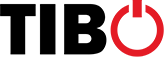Orders placed before 11:00 AM, will ship* the same working day, free of charge.
All deliveries require a signature.
It is not possible to deliver to freight forwarders, P.O. Boxes, hotels and Army BFPO.
No deliveries can be made on Saturday, Sunday and public holidays.
For countries outside of the EU, customs clearance might add additional transit time.
Questions? Our support team can help
Terms and Conditions apply
* For your data protection additional payment checks may apply, this could cause some delay.
You can switch to USB mode by holding down the PLAYMODE button on the front panel for 3 seconds, or on the remote control USB/CD button to switch modes.
Please press the SHIFT button on the remote control to enter treble, bass and balance mode.
Each time the SHIFT is pressed, it will loop through the three modes.
Press the up and down adjustment parameters in the current mode
Please connect the LAN cable to your TIBO product and switch on and off the product with the LAN installed and the product will choose LAN instead WiFi
I you prefer not to hear these voice commands simply press “Play all / Pause all” in the TIBO app. and you will not hear the voices and the product is always ready to play through the app.
That’s is down to physics – if you are watching something with your eyes on TV and then the audio has to go to a router and then back to the speaker – there will obviously be a delay. The option TIBO offers is to connect the TV output to either the TIBO SIA-50 or SIA-75 and use a wired pair of main speakers, by doing this there will be no delay and your main system can still be part of your Tibo multiroom set-up.
Daily use:
– Blue = Bluetooth mode
– Green = Line in Mode
– Red – WiFi mode
Installation etc.
– Blinking red – not connected to WiFi – set up the product by downloading the TIBO app and follow the instructions
– All three lights blinking – Restoring to factory settings – Install again once the red light is blinking steadily again or wait for the voice prompt
The Tibo Smart Audio range of products uses the latest technology and should always be connected to the internet and therefore be subject to new firmware versions as technology evolves. So just like smartphones and tablets etc. we have done our utmost to make the user experience as intuitive as possible.
That is why we only include a Quick Start Guide with the products as all you need to do is really download the TIBO App and press the + button to add the first product to your TIBO multiroom set-up
Don’t worry there is nothing wrong – simply press the volume button on the back of the speaker to start the speaker up manually and then click to chose the desired source.
Press the panik button on the back of the product called WPS for about 10 seconds and the product will start up as a fresh new product.
All TIBO products should start up in the same setup as when you switched the products off. If the products have dropped out it is usually down to the internet connection has dropped out for a period of time.
Yes you can – What you do is:
1. Choose the products you will like to use as the hub to share from
2. Choose any apps to share from the top r change the input source at the button to eg, Bluetooth or Line in etc.
3. Once chosen go back to the device list and move the speakers you will like to play the same source on top of your main hub speaker and you will now hear both playing the same source.
You should do anything than pressing OK when prompted by the app.
– If you really want to check yourself then you can take the following steps:
1. press the “Settings” button on the Device List for the product you will like to check.
2. Press Speaker info on the following screen
3. Check under firmware that there is no New Showing
4. If you find there is a new firmware version then press it and follow the instructions to install
Yes you can – What you do is:
1. Choose the products you will like to use as the hub to share from
2. Choose any apps to share from the top r change the input source at the button to eg, Bluetooth or Line in etc.
3. Once chosen go back to the device list and move the speakers you will like to play the same source on top of your main hub speaker and you will now hear both playing the same source.
– Press the knob on the front panel, then turn the knob to find the station you want and store it as a preset.
1,Press the Shift button on the remote control to enter treble, bass and balance adjust modes.
2,LED color indicator: Blue: Treble, Red: Bass, Purple: Balance
3,After pressing the SHIFT button, you can adjust treble, bass and balance by using forward or backward on the remote control.
The Wi-Fi password for all of TIBO’s products is smart-audio.
Yes, this is possible:
- Make sure your product is in WiFi mode and then on your computer/laptop open your network settings and find your TIBO product
- If you’re asked for a password, use “smart-audio”
- Open the web browser on your computer/laptop and type in this exact IP address – http://10.10.10.254
- Find your own router on this site and type in your password
- Finally reconnect your computer/laptop to your own router in network settings
The TIBO app is not compatible with computers/laptops, however you can still stream music to your TIBO product over the WiFi. (See Q2)
At the moment neither of these apps are compatible with the TIBO app but there is a way around this:
- If you are an iOS user, you can use the ‘AirPlay’ function to stream these services over the WiFi and then control via the TIBO app.
- If you are an Android user, switch your product to Bluetooth mode and stream, then open the app to control the product.
All TIBO products come with an auto standby feature where they will turn themselves off after 10 minutes of receiving no audio signal. However sometimes they can be sensitive to a lack of signal.
To solve this, make sure the input source of the audio signal is turned up to the maximum volume level so that your TIBO product is receiving the maximum amount of signal possible. Then control the volume using your TIBO product itself.
In order to help our customer setting the products up we have added voice commands to most of our products. We have also made sure that you can not only see what’s happening – but also hear it. These commands can not be removed.
Yes this is possible depending on what type of outputs your TV has. Pretty much all our speakers come with Bluetooth and 3.5mm Line In connectivity. Therefore if your TV has a headphone port, you can connect via 3.5mm cable to your TIBO speaker. Or if your TV has Bluetooth, you can search the Bluetooth settings and find your TIBO speaker here.
Some of our products even feature an Optical input. This means you can use a digital signal instead of analogue if your TV includes an Optical output.
Unfortunately at this moment TIBO products are not equipped with 5.1 surround sound capabilities. We are hoping to add this feature to our app to be used with our products in future.
This mainly comes down to personal preference. We have many different shapes, sizes and colours of speakers to cater for different personal preferences and style of room. However we can recommend the right size of speaker to match the size of the room. See below:
- Small / medium size bedroom – 25W to 40W speaker
- Large bedroom / small office / kitchen or living room – 50W to 100W speaker
- Large office / warehouse floor / large open living area – 100W or higher
Simply connect all your TIBO speakers to your Wi-Fi, then using the TIBO app you can drag and drop speakers on top of each other to group them together.
You can also press the group button on one of your TIBO speakers and this speaker will pick up all the other speakers that are connected to your Wi-Fi network.
Our portable / rechargeable products are as follows:
- Sphere 2
- Sphere 4
- Sphere 6
- Vogue 1
- Vogue 3
- Choros Porta
Yes – you simply press the pause button in the app and the Tibo speaker will turn itself of after about 10 min. When you want to start playing again you simply press the play button
Unfortunately the only TIBO products in our range that include bass, treble and balance adjustments at the moment are the SIA75 and the TI435 Amplifier. Simply press the shift button on your remote control to access these settings, then adjust the levels using the skip track buttons on the remote control. Press shift once for bass, twice for treble and 3 times for balance.
In future we are looking to add bass, treble and balance adjustments to our TIBO app so that this can be done with our entire range. However this is still in the development process at the moment.